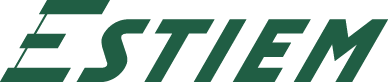Frequently Asked Questions:
Information Systems
This page collects explanations for some of the most common issues ESTIEMers have encountered during the 2023/2024 mandate.
What is Single Sign On (SSO)
Single Sign On is… well exactly what it says it is. SSO is a service which allows users to sign in to multiple with one sign-on which would normally require a separate ones.
As of March 2024, ESTIEM has three major platforms which support the SSO:
- The ESTIEM Portal 6: Portal is the core of ESTIEM’s Information Systems. It enables us to organize and participate events, as well as track our participation over the years.
- Google Workspace : ESTIEM has “Google Workspace for Nonprofits” which gives us access to a full-on office suite. This includes a Google service for whichever purpose you might have: Mail, Drive, Chat, Meet, Calendar & Tasks, … the list goes on. And yes, the sign-in-service is provided by Microsoft, but we still use Google Workspace.
- Elium: ESTIEM’s Elium is the knowledge sharing platform on which members of the network can freely discuss about timely topics, give and receive feedback, and in general learn what’s going on!
Why can't I open this Google Form / Doc / etc.
To use most of our well-managed assets on Google Workspace (including many forms), you must login to Google with your firstname.lastname@estiem.org address, and to do that, you need the SSO. The exact reasons depend on the use case, but include the following:
- With Forms collecting sender’s email is easier and more certain. This removes for example the chance of typos. Same goes to managing duplicates sent. One person can reply to the form only once!
- Security-wise it’s a bad practice to let people outside your organization (personal emails) access documents. Also after people become less active in ESTIEM, it’s much easier when their personal emails don’t remain as “ghosts” with access to crucial files.
But how do I view stuff on Google?
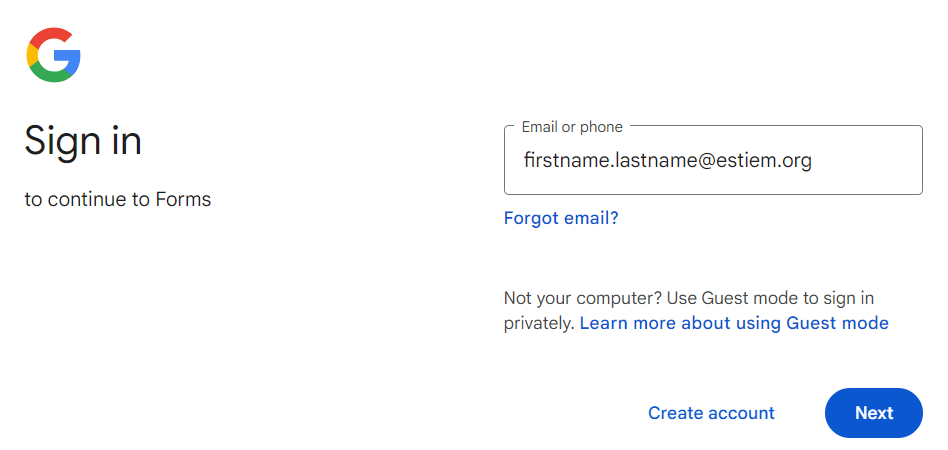
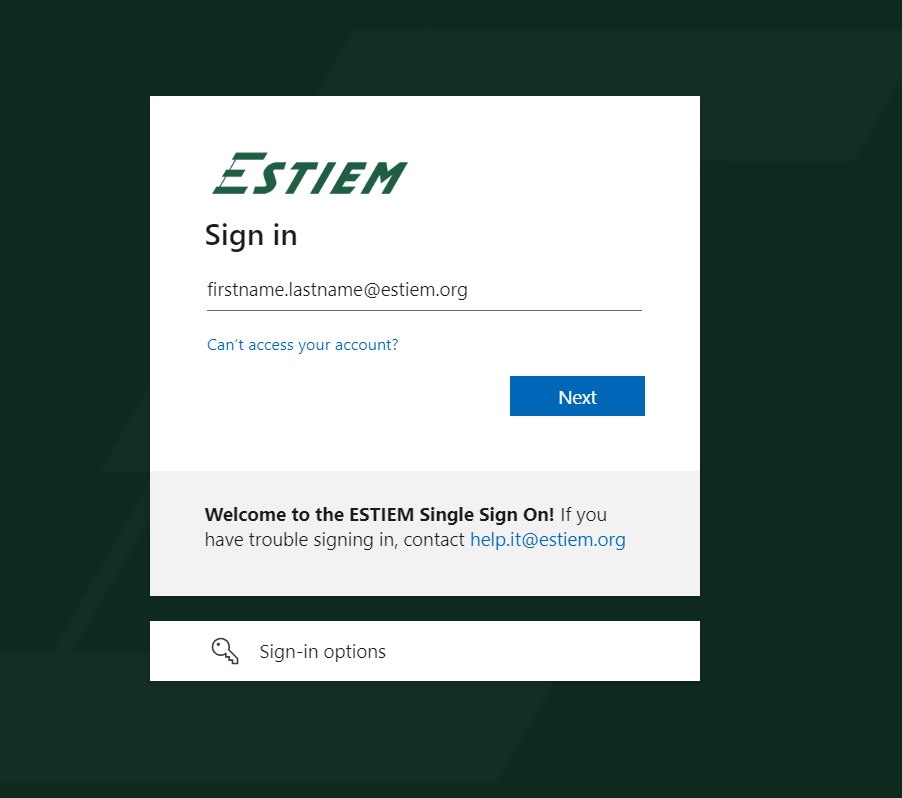
Issue: You need permission
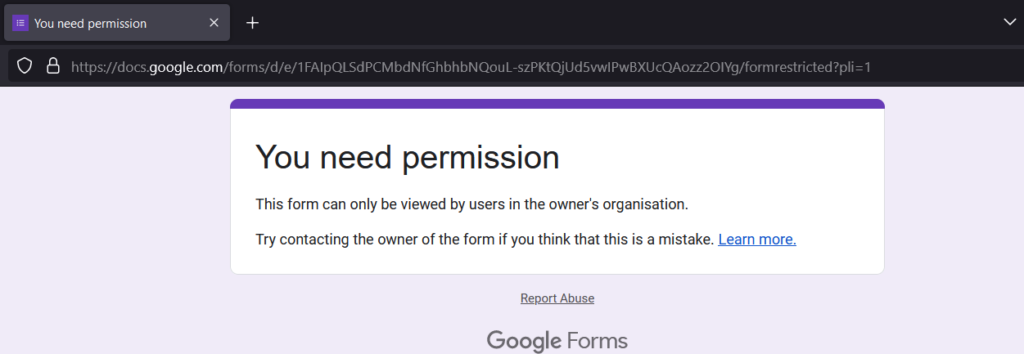
This happens when you have already signed on another Google account in the session.
One common problem people have been facing is “You need permission”.
This occurs when you are already registered on another Google account. That is, another Google account (not firstname.lastname@estiem.org) is the “default” account in your current browser session, and the form automatically attempts to login with the said default account. To reiterate, even if you have logged in with your ESTIEM account, but it’s not the default one, this issue will persist.
There are a couple of ways around it:
- The long-term solution:
You need to make your ESTIEM account your “default Google account”. To do that,
a) changing the browser (to one on which you aren’t signed on to any Google account yet),b) changing the user profile on browser (e.g. Chrome supports this)
c) signing out from all Google accounts in your current browser
After any of abc, you simply need to sign in with your @estiem.org account on Google. - The big brain temporary solution:
If you just want to reply to the form and leave it at that, you can edit the link to the form accordingly. The structure of the link is initially something like this:
https://docs.google.com/forms/d/e/FORM_ID/viewform?
What’s not included in it is the “index” of your profile, though.https://docs.google.com/forms/u/0/d/e/FORM_ID/viewform?
By adding the /u/1 here you should be able to access the form, no problem (or try with /u/2 … 3 in case you are signed on with multiple accounts) - The other temporary solution but you have to login again with SSO:
Launch your browser in incognito mode / private browsing. Do Steps 1 and 2, and you’re in.